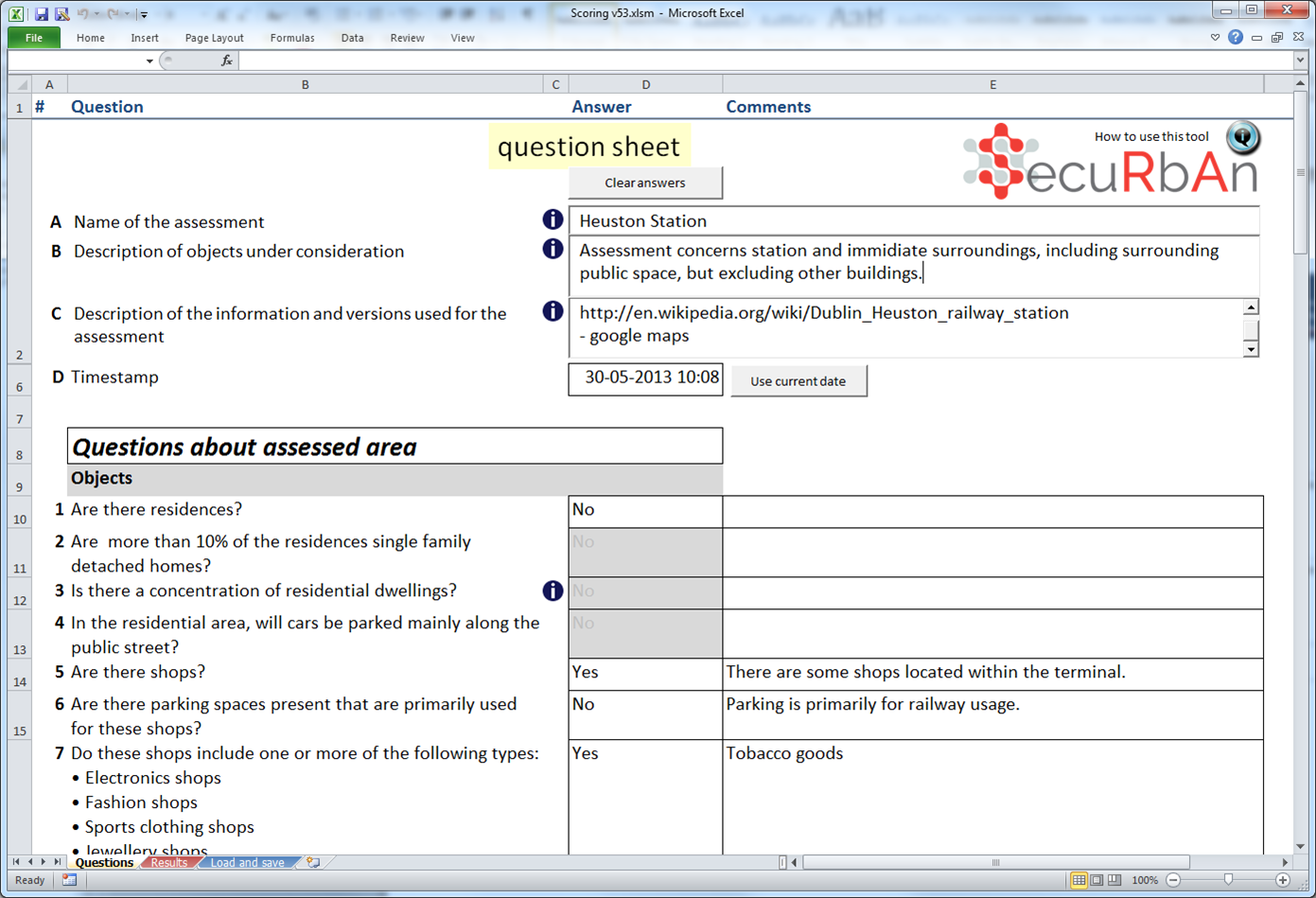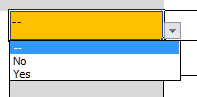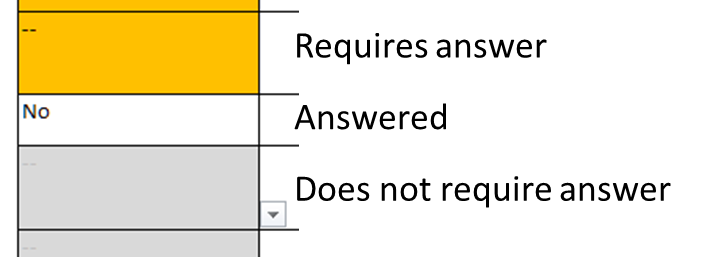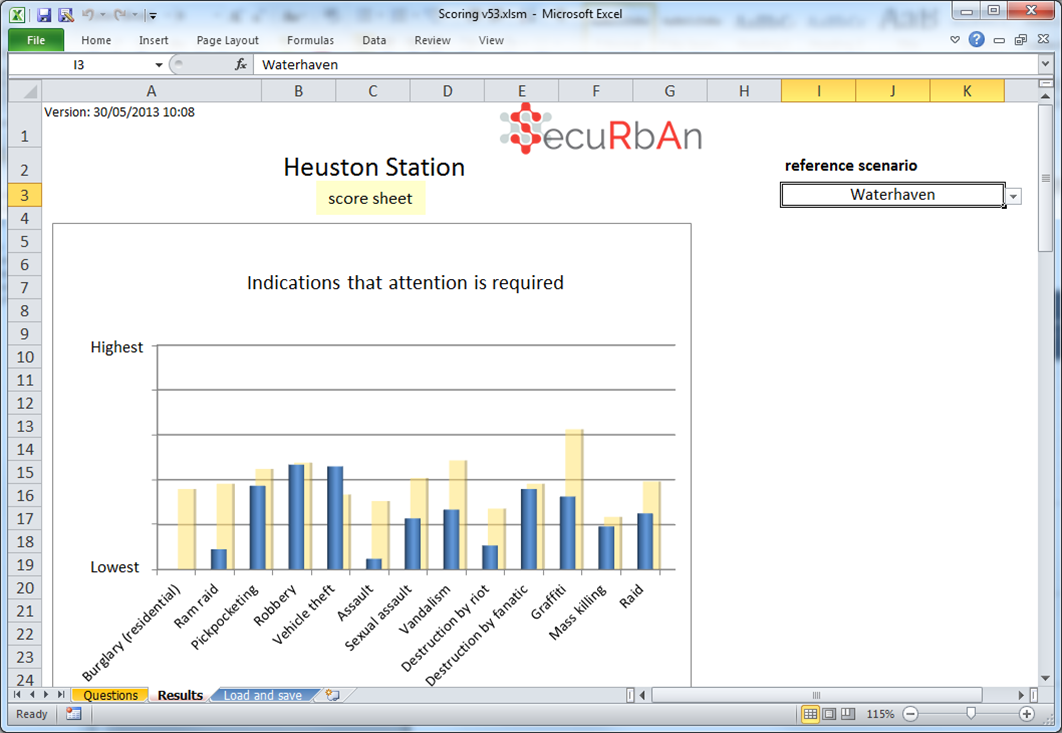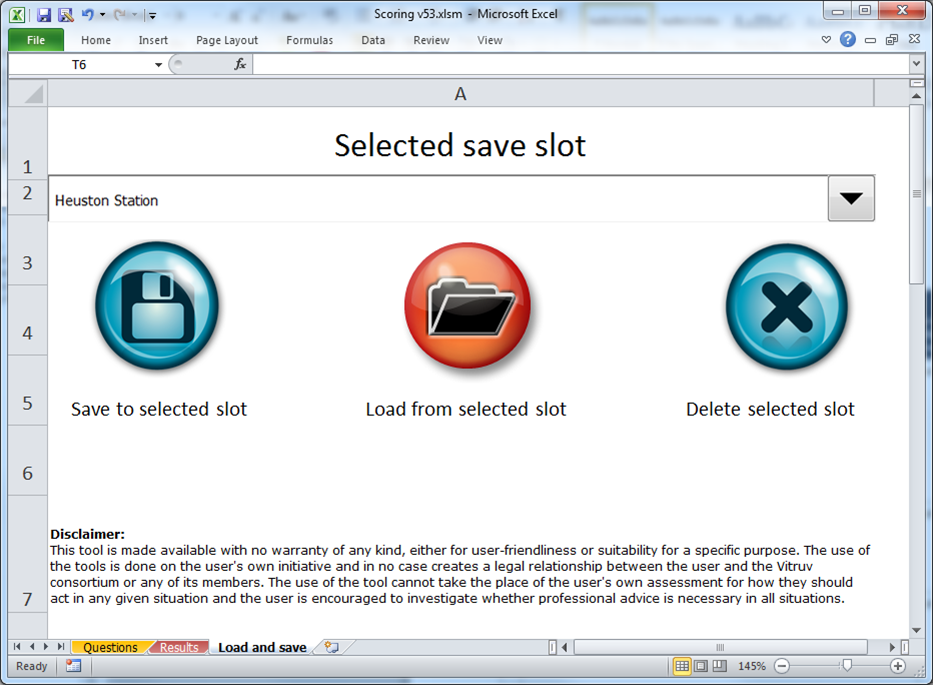Difference between revisions of "How to Use the Concept Tool"
| Line 2: | Line 2: | ||
== Doing an assessment == |
== Doing an assessment == |
||
| + | The questions can be found on the first tab called 'questions' |
||
| + | [[Image:Tab questions.PNG|400px|Questions tab in SecuRbAn]] |
||
| + | |||
=== Initial Set-Up Phase === |
=== Initial Set-Up Phase === |
||
The first step will involve the urban planner setting up a file for his/her new project.<br/> |
The first step will involve the urban planner setting up a file for his/her new project.<br/> |
||
| Line 29: | Line 32: | ||
6. The questions required for a complete assessment will depend on the answers you give. To know which questions to answer, the cells for the answers are colour coded as follows: |
6. The questions required for a complete assessment will depend on the answers you give. To know which questions to answer, the cells for the answers are colour coded as follows: |
||
| − | [[Image:Answer colours.PNG| |
+ | [[Image:Answer colours.PNG|400px|Colour codes for answer status]] |
=== Output Phase === |
=== Output Phase === |
||
| − | 7. From the previous phase, the tool will output |
+ | 7. From the previous phase, the tool will output an overview of the assessed need for attention to each security issue. This is depicted in a diagram. |
* Prioritised (sorted) list of relevant security issues to be addressed in the project |
* Prioritised (sorted) list of relevant security issues to be addressed in the project |
||
: This list will include links to Securipedia, traces to the answers that gave rise to the list, and user notes you inserted during the question phase; |
: This list will include links to Securipedia, traces to the answers that gave rise to the list, and user notes you inserted during the question phase; |
||
Revision as of 21:17, 29 April 2013
Contents
Doing an assessment
The questions can be found on the first tab called 'questions'
Initial Set-Up Phase
The first step will involve the urban planner setting up a file for his/her new project.
1. Start the Securban tool;
2. Enter your name/ID of the specific analysis (something easily to identified with this assessment);
3. Enter a short description of the project:
Be clear on what is, and is not, included in the assessment:
- Data sources, data revisions/versions;
- A description of (grouping of) objects;
4. Enter de date (+ time if desired) of the assessment.
SecuRbAn (and supporting Securipedia) Risk Assessment Phase
4. SecuRbAn will now take you through a series of questions to determine:
- a The presence of attractive objects to certain crime types;
- b Contributing circumstances;
- c Protection measures.
5. Each question features a selection box with possible answers and a free text box for comments. The possible answers for each question can be selected by clicking the cell, selecting the down arrow to the right of the cell and clicking the desired answer in the list that unfolds. Answers can also be selected by (exactly) typing them in.
The comment box can be used to document any observations and thoughts you have while answering the question. If used correctly, it will serve as a useful trail of your security considerations through the versions of your urban development.
6. The questions required for a complete assessment will depend on the answers you give. To know which questions to answer, the cells for the answers are colour coded as follows:
Output Phase
7. From the previous phase, the tool will output an overview of the assessed need for attention to each security issue. This is depicted in a diagram.
- Prioritised (sorted) list of relevant security issues to be addressed in the project
- This list will include links to Securipedia, traces to the answers that gave rise to the list, and user notes you inserted during the question phase;
- BEST FOR: A quick overview of the issues to be dealt with.
- A complete (sequential) lost of all possible security issues with a scoring indication of its possible relevance to the project.
- BEST FOR: A quick identification of the change between two risk assessments.
Saving and loading assessments
Assessments made can be saved ,loaded or detelted in the Securban tool by using one of three buttons on the Load and save tab of the Securban tool:
- First select a slot to load from or save to
- Click the appropriate button.